
Gospel-Library-6.0
New features in the Gospel Library app make it easier to get inspiration through regular gospel study and to receive and record revelation. Photo courtesy of Adobe Stock.All rights reserved.The latest major update to the popular Gospel Library app has significant new features that make it easier for users to find inspiration through regular gospel study and to receive and record revelation.
In the recent October 2021 general conference, President Russell M. Nelson said, “I plead with you today to counter the lure of the world by making time for the Lord in your life — each and every day” (“Make Time for the Lord”).
Gospel Library, available for iOS, Android, and Windows platforms, as well as online on ChurchofJesusChrist.org, “can help users seek the Lord’s teachings and guidance ‘each and every day,’” said Rob Jex, the product manager for the Gospel Library app.
“Our development team’s primary goal in the latest update was to simplify and improve users’ experiences in getting to what they have been personally reading and providing quick links to the latest ‘Come, Follow Me’ readings and the most recent general conference messages,” said Jeff Campbell, the lead Android developer for the app.
What’s New
Home section. Gospel Library has a new home section available from anywhere in the app. Simply tap the Home icon at the bottom left of the screen. Here you can find quick links to the current “Come, Follow Me” lesson and the most recent general conference. This is also where you can find your personal annotations, tags, notebooks and study plans.
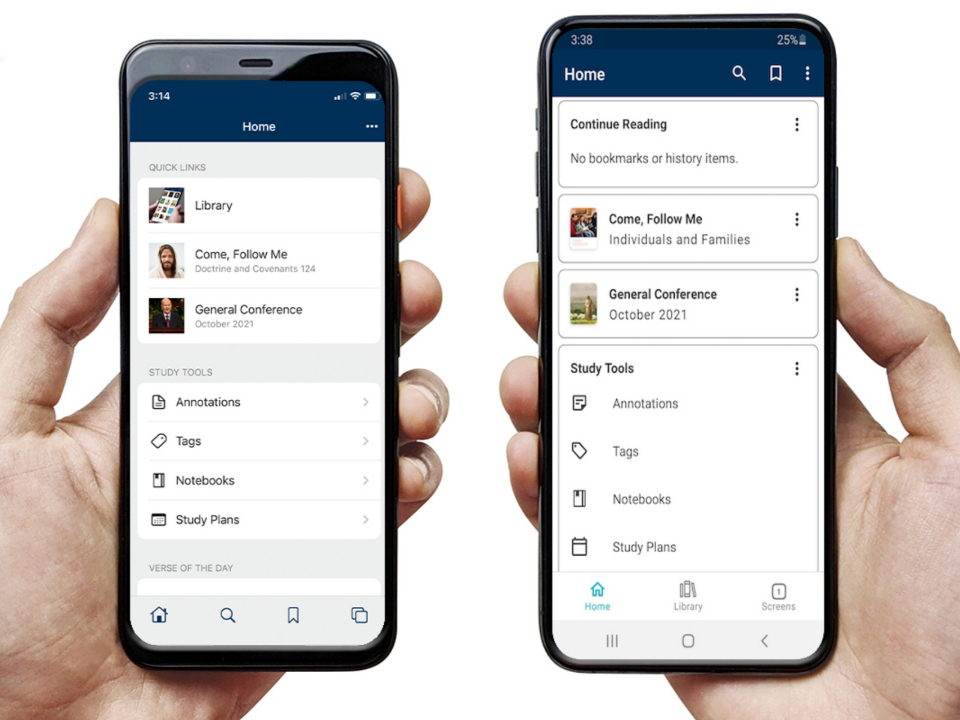
Gospel-Library-6.0
Tapping on the Home icon at the bottom-left screen of Gospel Library (screenshot on the left is iOS, right is Android) gives you access to your personal study tools, quick links to “Come, Follow Me,” and a daily scripture verse and quote.2021 by Intellectual Reserve, Inc. All rights reserved.
Verse of the Day, Quote of the Day. Other new features you can see on the Home section include Verse of the Day — a scripture from the current week’s “Come, Follow Me” lesson, and Quote of the Day — a quote from the most recent general conference. Both functions can be shared with friends or family and be added as a widget on your mobile device’s home screen for easy viewing and daily inspiration. See these links to learn how to add a widget in iOS and Android.
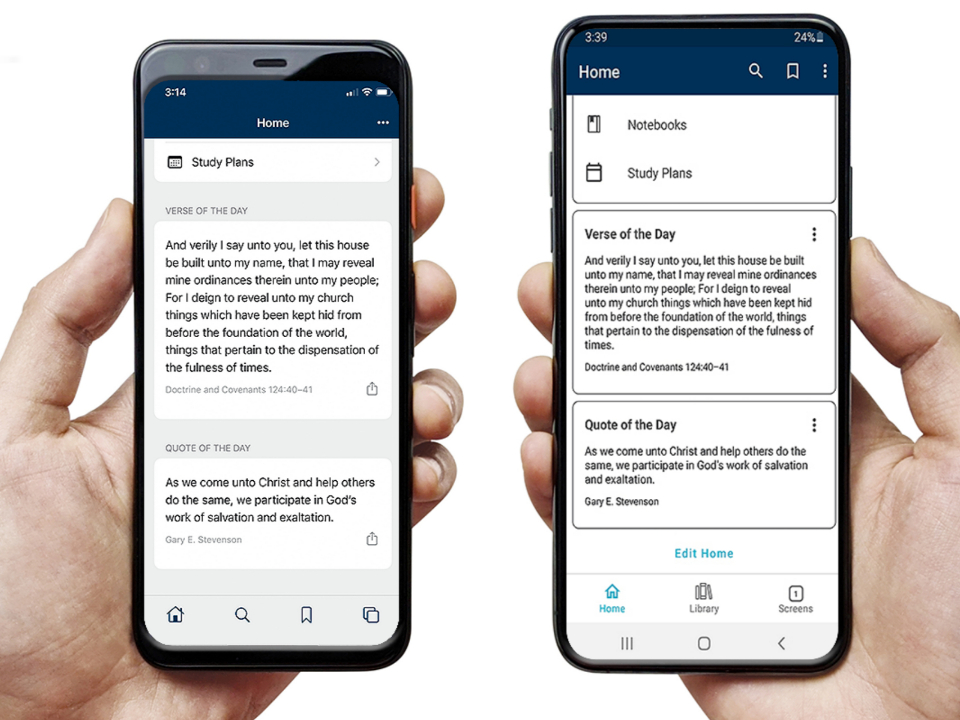
Gospel-Library-6.0
Gospel Library (left screenshot is iOS; right is Android) now features a daily scripture verse from the current week’s “Come, Follow Me” lesson and a daily quote from the most recent general conference. Share them with friends or family and add them as a widget on your mobile device for easy viewing and daily inspiration. 2021 by Intellectual Reserve, Inc. All rights reserved.
Help. If you need help learning how to use the app, tap on the three white dots in the top right of the screen to see the Overflow menu and access the new, consolidated Help section, which includes an updated User Guide.
“One of our key areas of focus is helping users learn how to use the app’s functionality to improve their study experiences, and we encourage members to share with one another how they use the app,” said Jex. You can also contact your ward technology specialist or a family member or send feedback and questions directly from the Help section.
According to Campbell, the recent updates to Gospel Library also better align what iOS and Android users experience. Two examples of features now available in both platforms are the Overflow menu and Screens.
Overflow menu. You can access the overflow menu by clicking on the three white dots in the top right corner to access Related Content, History, Language, Settings and Help functions. Related Content appears only when the content has footnotes, personal notes or other related content.
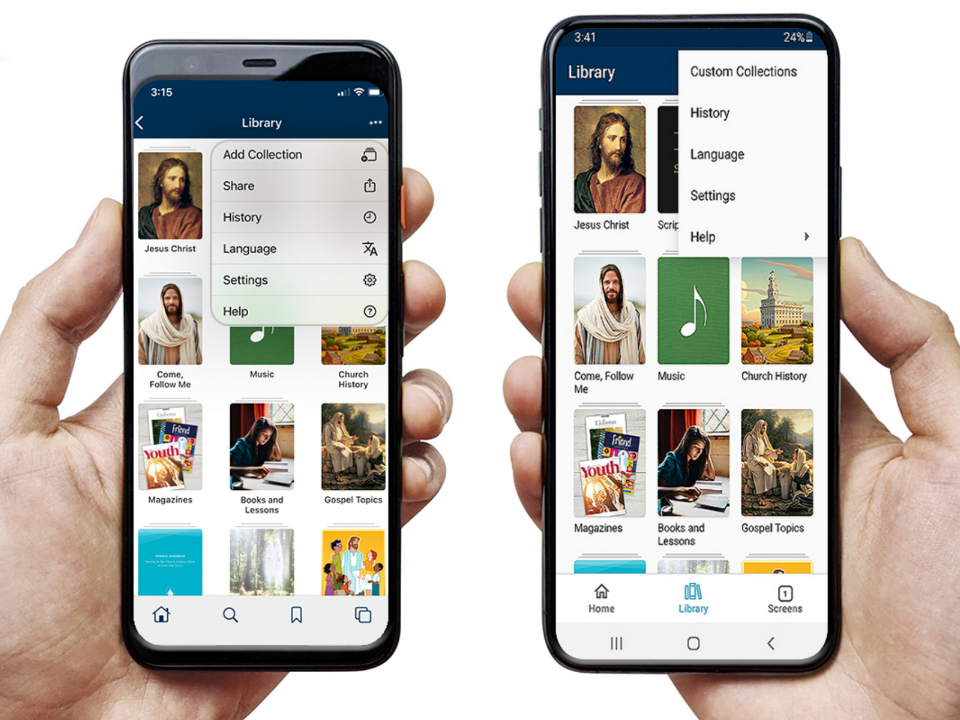
Gospel-Library-6.0
Click on the three dots at the upper-right corner of Gospel Library (iOS screenshot is on the left; Android is on the right)to access the Help section with its updated User Guide. 2021 by Intellectual Reserve, Inc. All rights reserved.
Screens. These thumbnail representations make it easier to switch between locations of what you’re currently studying, like how tabs work in an internet browser. You can reposition or delete Screens as needed. You can also add a new Screen with a long-press on the Screens icon.
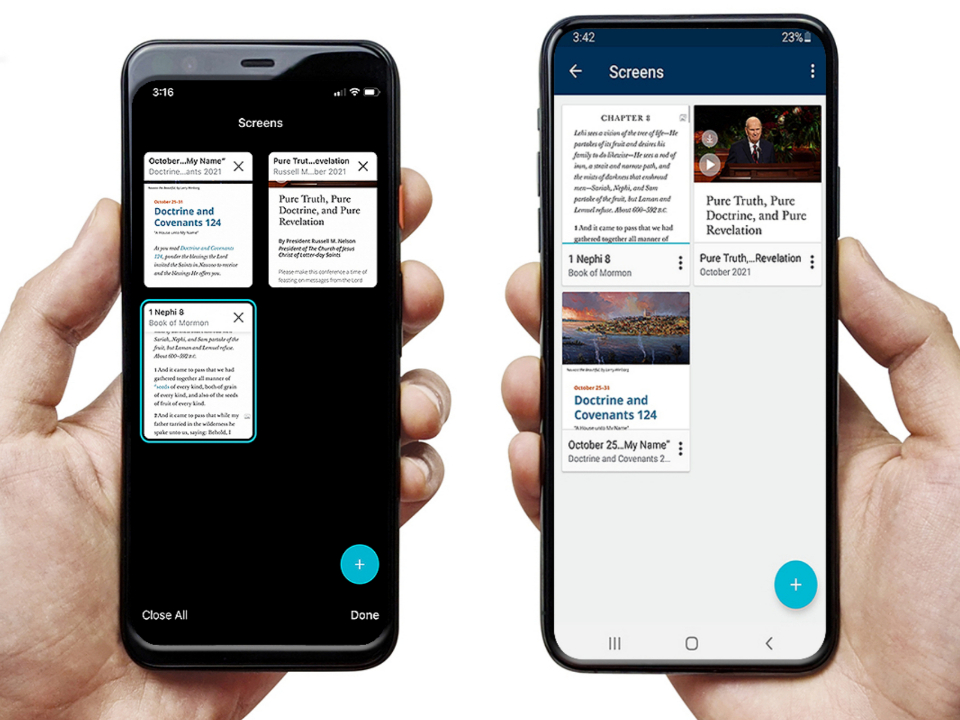
Gospel-Library-6.0
Gospel Library Screens (screenshot on the left is iOS, right is Android) make it easier to switch between locations of what you’re currently studying, like how tabs work in an internet browser.2021 by Intellectual Reserve, Inc. All rights reserved.
What’s Next
Gospel Library has come a long way since its debut in 2010, thanks to emerging technologies and users’ feedback. Jex said the next priorities in Gospel Library’s ongoing evolution include improving the search function, letting users customize the Home section, and providing more help materials and support options.
To suggest future enhancements or features you’d like to see, go to the new Help section and send feedback.