The Gospel Library app has new notifications settings that allow you to see new content releases, prayer and study reminders, live event information, and daily inspirational messages.
“These notifications updates were designed to help members develop daily gospel study habits and receive spiritual nourishment throughout their day,” said Elder Randall K. Bennett, a General Authority Seventy who advises about the app’s development. “Our prophet has promised those who make time for the Lord and study His gospel daily will receive an increase of His Spirit.”
User experience app designer Nate Gines demonstrates how to use the Gospel Library app’s notifications update.
Three Types of Notifications
Gospel Library app users can receive notifications in three categories that can be toggled on or off at any time:
- Daily Inspiration
- Reminders
- Updates
1. Daily Inspiration
President Russell M. Nelson said, “Daily immersion in the word of God is crucial for spiritual survival, especially in these days of increasing upheaval” (“Hear Him,” April 2020 general conference). Daily Inspiration notifications can make gospel study more convenient and accessible.
When “Verse of the Day” or “Quote of the Day” notifications are toggled on, a daily notification will appear on your device at a time you choose. Tapping on the notification will take you directly to the scripture or quote within the Gospel Library app.
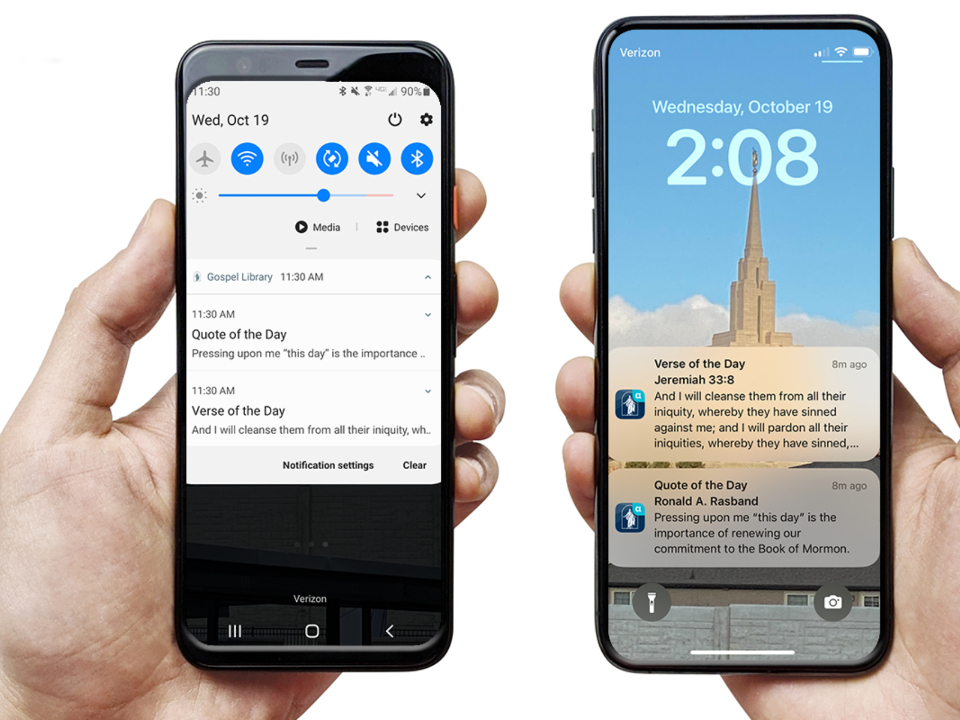
Lock-Screen-Notifications-Banners
“Verse of the Day” and “Quote of the Day” notifications settings can also be accessed by scrolling down on the home screen and tapping the three dots in the top right corner of each feature.2022 by Intellectual Reserve, Inc. All rights reserved.
2. Reminders
The “Reminders” section allows you to personalize your gospel study patterns. You can turn on a “Daily Prayer and Study” reminder, which helps you create a habit of immersing yourself in the word of God. These reminders can be set to a time that works best with your personal schedule.
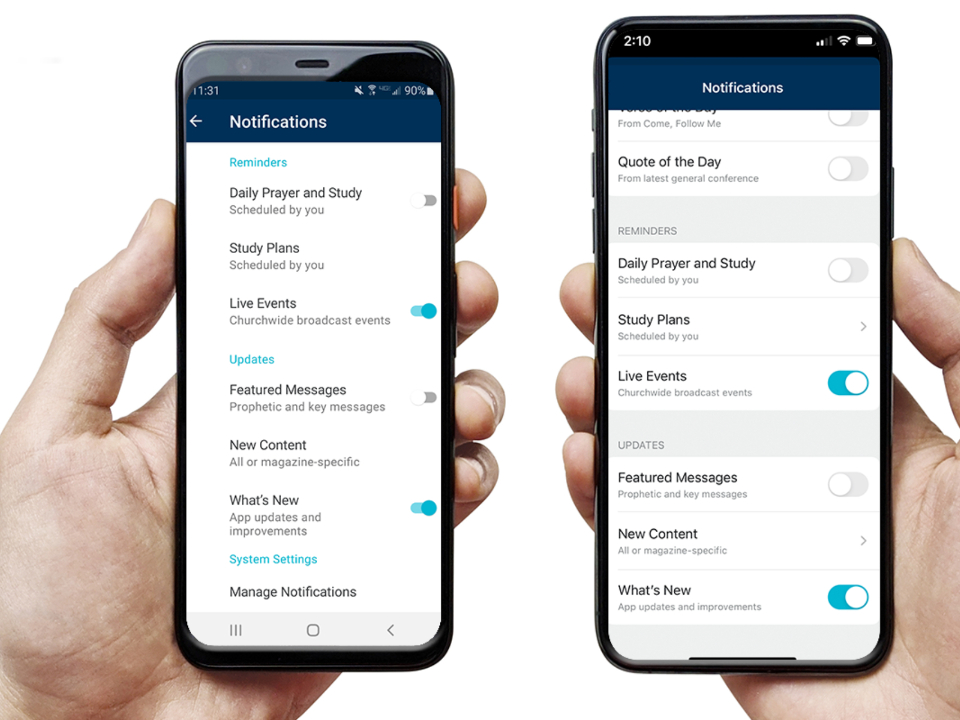
Notifications-Settings-Reminders-Updates
The “Reminders” section of the Gospel Library app’s notifications settings allows you to personalize your gospel study patterns. The “Updates” section of the Gospel Library app’s notification settings gives you timely information and inspiration from the Church. 2022 by Intellectual Reserve, Inc. All rights reserved.
The second option in “Reminders” lets you create a customized study plan. The app will walk you through options where you can choose which content to study, set a study schedule and set a recurring reminder. Study plans are highly adaptable to each user’s needs.
The “Live Events” option is toggled on by default. This will alert you of live events from the Church, such as general conference and devotionals with Church leaders.
3. Updates
The “Updates” section gives you timely information and inspiration from the Church. The “Featured Messages” notifications highlight key messages from prophets and other inspirational content. These regular notifications are sent about once a week. The features also appear as banners at the top of the home screen. Swipe left on those banners to see all featured messages.
Tapping the “New Content” section allows you to select or deselect receiving notifications about when a new magazine issue is available online as well as other new content.
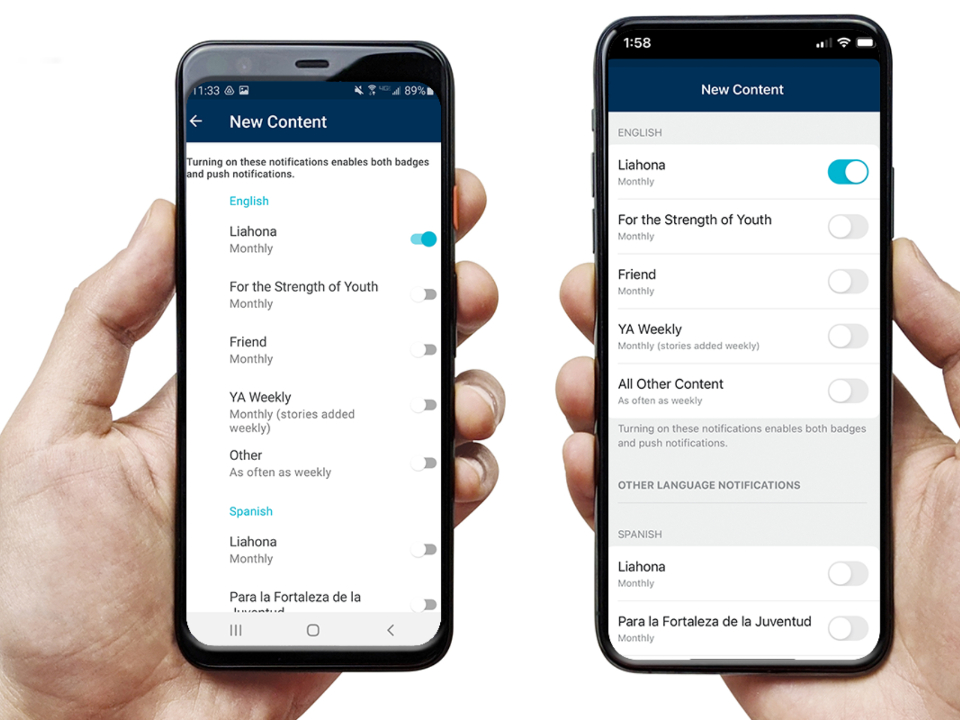
New-Content-Notifications
Press and hold on any magazine icon within the Gospel Library app to see a drop-down menu, where you can select “Notifications” and choose to receive alerts when new issues of Church magazines are released.2022 by Intellectual Reserve, Inc. All rights reserved.
The “What’s New” notification will alert you when new updates or improvements are available in the Gospel Library app.
Accessing Notifications Settings
After you first install or update the Gospel Library app, a banner will appear on the home screen asking if you want to receive daily inspiration. Tapping on the “Options” button within that notification will open “Settings” and let you choose which notifications to toggle on.
There are several ways to access notifications settings at any time. First, tap on the three dots in the top right corner of the Gospel Library app home screen. This opens a drop-down menu where you can select “Settings.”
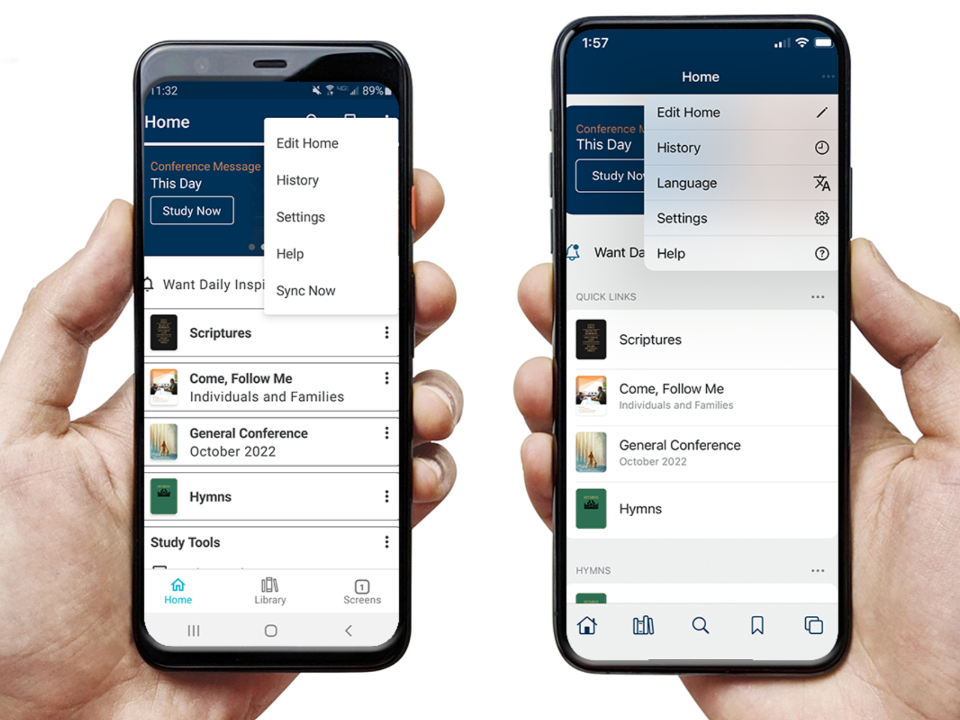
Accessing-Notifications-Settings
Access notifications settings in the Gospel Library app by tapping on the three dots in the top right corner of the Gospel Library app home screen. This opens a drop-down menu where you can select “Settings.”2022 by Intellectual Reserve, Inc. All rights reserved.
Scroll down to select the “Notifications” setting. This will open all notifications options that can be toggled on or off depending on your preferences.
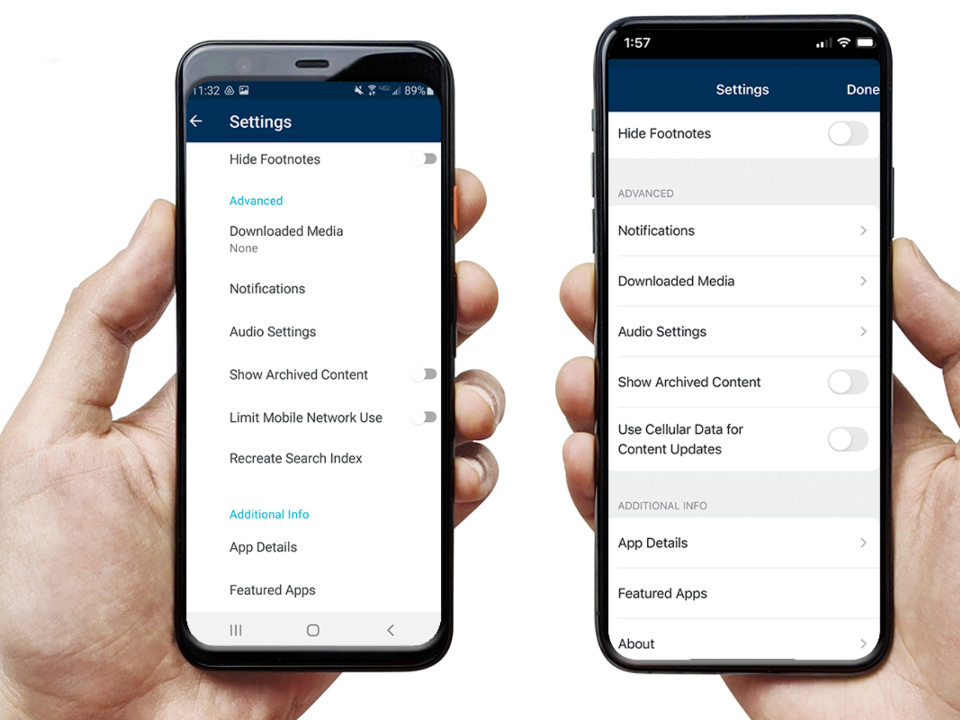
Accessing-Notifications-Settings-2.png
Access notifications settings in the Gospel Library app by tapping on the three dots in the top right corner of the Gospel Library app home screen. This opens a drop-down menu where you can select “Settings.” Then select "Notifications."2022 by Intellectual Reserve, Inc. All rights reserved.
“Verse of the Day” and “Quote of the Day” notifications settings can also be accessed by scrolling down on the home screen and tapping the three dots in the top right corner of each feature.
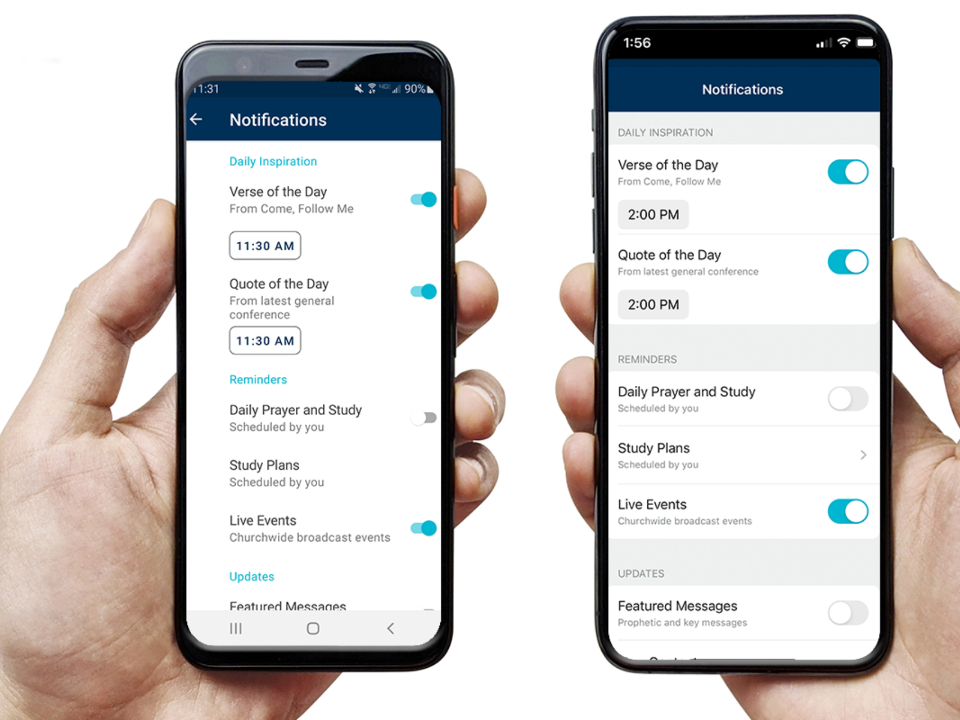
Notifications-Settings
The “Notifications” setting opens all notification options, which can be toggled on or off depending on your preferences.2022 by Intellectual Reserve, Inc. All rights reserved.
You can also choose to receive notifications when new issues of the Church magazines — the “Liahona,” “For the Strength of Youth,” “Friend” and “YA Weekly” — are released.
To set these notifications, select the “Magazines” collection within Gospel Library. Press and hold on any magazine to see a drop-down menu, then select “Notifications.”
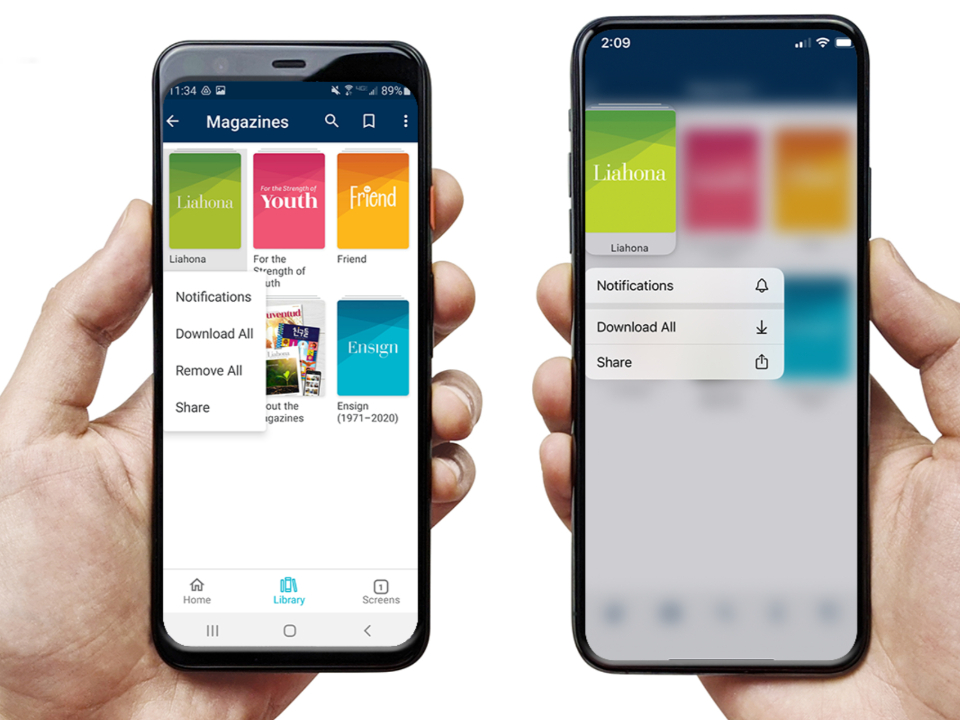
Accessing-Magazine-Notifications
Press and hold on any magazine icon within the Gospel Library app to see a drop-down menu, where you can select “Notifications” and choose to receive alerts when new issues of Church magazines are released.2022 by Intellectual Reserve, Inc. All rights reserved.
This will take you to a menu with all magazines automatically toggled off. You can toggle magazines and other content on or off according to your preferences. Church magazines release new issues monthly, with some content, such as “YA Weekly” articles, updating weekly.
Why Notifications Matter
Customizable notifications can help you create a gospel plan that fits your schedule and needs. “I love getting inspirational quotes and scriptures on my phone every day,” said Gospel Library user Emma Hirschi. “The notifications help me to think of the Savior and strengthen my faith in Him.”
Gines said these updates can help a person who is seeking to strengthen their relationship with Heavenly Father and Jesus Christ through gospel study. “We hope you find notifications helpful in developing personal daily gospel study habits,” he said.
What’s Next
According to Gines, a more personalized home screen is in development. It will allow you to see sacrament meeting hymns for your ward and general conference messages to be discussed in your Sunday meetings.
New study features will be available in early 2023, with video tutorials demonstrating how to use the new features.
“We continually welcome members’ feedback to hear how we can best improve the app’s features to meet users’ study patterns,” Gines said. You can submit your feedback through the “Help” section in the Gospel Library app. Tap the three dots in the upper right corner of the app, select “Help” and tap “Send Feedback.”